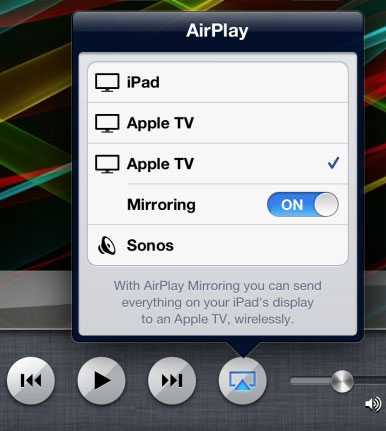When Apple released Apple TV, there was a lot of excitement of being able to access content such as movies, TV shows and display photos and video through your Apple device. These devices include iPad, iPhone and iPod touch.
The process is begun by using the same Wifi network as your Apple TV; by using swipe up gesture from the base of your Apple device, then selecting AirPlay icon. Then it’s an easy step of selecting the desired device you want to stream to (ie. Apple TV). If your Apple TV is connected to a LCD panel or Projector, this connection makes it possible for your image from your device’s screen to then be mirrored of the display. This is a simple way to display your mobile Apple device to your preferred classroom display, allowing students to share and collaborate during any lesson.
If you are having issues with sound, check your “ring/silent” button on the side of your Apple iPad / iPhone device. If it is orange, mute or silent mode is on. Flick this switch to enable sound.
Also check if “mute” is on, with your Apple device or Apple TV.
If you are still having further trouble when connecting AirPlay, CLICK HERE.
For assistance with your custom audio visual requirements, including Apple TV, contact a DIB Audio Visual Solutions Consultant today. Phone (03) 9457-4800 or contact us